DevOps session 13: Automate git SETUP using bash scripting.

Bash scripting: A Bash Shell Script is a plain text file containing a set of various commands that we usually type in the command line. It is used to automate repetitive tasks on Linux filesystem. It might include a set of commands, or a single command. For example ,to install GIT we need to update the packages, then install git and check if installation is done using Linux commands. We can write all the command in a .sh file and we can execute the file to do all the steps mentioned above. Lets start with example from hello-world. 1.Open terminal and check the root of the bash using below command. CMD: which bash you can see path like /usr/bin/bash or /bin/bash . 2.Create a hello-world.sh file and paste the below lines. CMD: nano hello-world.sh You can see editor ,add below lines #!/bin/bash # declare MSG variable MSG="Hello World" # print variable on a screen echo $MSG To save the file use CTRL+X, then CTRL+Y and press ENTER 3. To execute the file we need to ad...












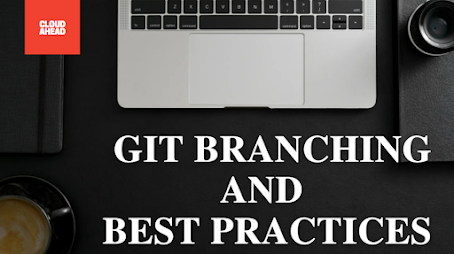

Comments
Post a Comment